You are here as you are a windows user, am I right? Yes, I know you are a windows user and if you are a windows 10 user to be specific then you are surely aware that every time your pc goes in sleeping mode, you need to enter a password to log in. Windows skip login screen is a safety feature provided by windows 10 that will keep your system safe.
Windows 10 skip the login screen
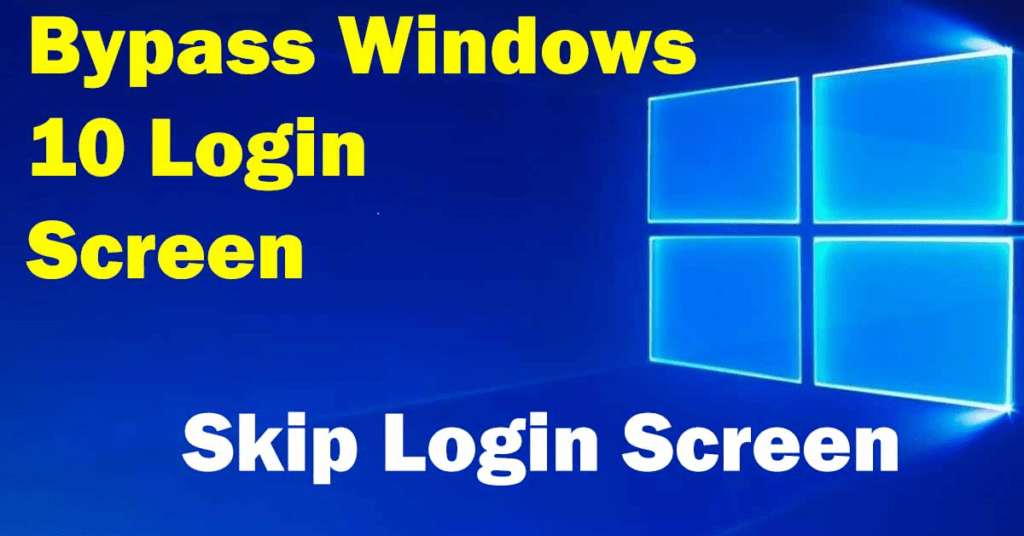
If you are like me or in case you are using Home PC working on Windows 10 then there are chances that you had not set up passwords. Computers at home are generally used by the family member and we don’t have the threat of getting our files stolen or get it read by the strangers in that case we usually don’t set a login password. If the password is not set in your computer then this login screen makes no sense as it takes a couple of seconds to get you to the desktop. In meantime, you can read who viewed my Whatsapp profile
So now that we had understand the purpose this tutorial, i.e. skip windows 10 login screen, One this you should know that this methods can’t be use to bypass password in windows 10, this will just skip the login screen if password is not set. Now without wasting more time, let us jump on the tutorial how to bypass windows 10 login screen.
Methods to skip login screen on windows 10
- Skip windows 10 login screen using netplwiz
- Bypass windows 10 login screen using local group policy editor
Prerequisite of the tutorial
As described earlier in the tutorial that this method is not to bypass password, hence this method will only works if you haven’t set password in windows 10. So you need to remove password if you had set password to login. Here is the tutorial on how to remove password from windows 10.
- Click on start button and search for setting and open that and then open Accounts (Make sure you are login with Administrator account)
- Now click on Sign-in option from the left side option panel
- Click on Change password option and follow the instruction.
- Type current password in the space provided beside and keep new password and Reenter password blank
In this way, you can remove windows 10 password. Now as you had removed password, lets get into the methods.
Method 1 – Skip windows 10 login screen using netplwiz
In this method, we are going to use netplwiz which is an option that will allow you to signin automatically.
- Open Start Menu and search for netplwiz and press Enter.
- New window will be opens, uncheck the option that states “Users must enter a username and password to use this computer”
- Now, enter and reenter login password and click OK
- Restart your computer
- Now notice the change, you will be signed in automatically, without the entering the logon password
Don’t forget to check – how to delete status in whatsapp
Method 2:- This method will take you through the process of using group policy.
- Go to Start menu and type ‘group policy‘
- Now, double click on the feature ‘Edit Group Policy‘ to launch it
- In the Local Group Policy Editor, go to Computer Configuration > Administrative Templates > System
- Scroll and Find ‘Logon’ option and go to ‘Don’t display the Getting Started welcome screen at logon”
- Now you need to enable this option and you are done, From now onwards login screen will not appear as you start your computer
If you are a Windows 10 user, then you must check – Optimize windows performance
Wrapping Up
This was the method to remove the login screen in Windows 10 and save your time. If you have any problem in following the steps, feel free to use the comment section, we will be happy to help you out and get your work done with Automatically Skip Windows 10 Login Screen. I know you are a Windows 10 fanboy and with respect to that, you must check out Recover Deleted Photos in windows.



