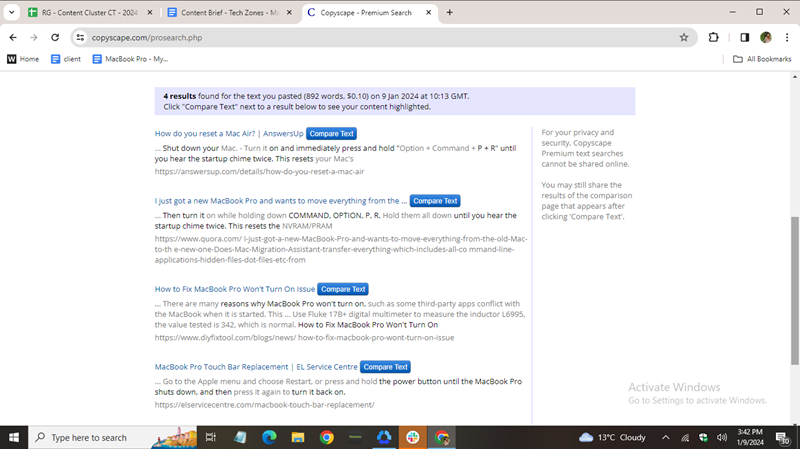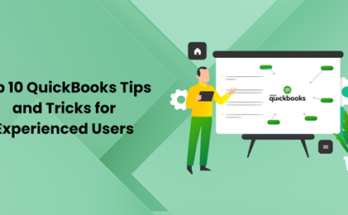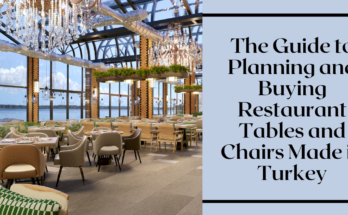MacBook Pro not turning on and instead displaying a black screen is one of the most worrying situations. You immediately start to worry about the cost of getting the issue fixed. But before panicking, try out these steps suggested by experts to help solve the issue.
Start by checking the power source and ensuring the battery is not depleted. Connect your MacBook Pro to a power outlet and attempt a forced restart by holding down the power button. If this doesn’t work, try resetting the System Management Controller (SMC) by following Apple’s guidelines for your specific MacBook model. Booting into Safe Mode or using macOS recovery options can help identify and fix software-related issues. If these steps don’t work, it may be necessary to consult macbook repair professional for a thorough diagnosis and repair of potential hardware issues.
Reasons Why MacBook Pro Won’t Turn On and Display Black Screen?
- Software or Hardware Incompatibility: Recent macOS upgrades, hardware changes, or firmware updates may introduce incompatibility issues, bugs, or excessive disk space consumption.
- Power Issues: Inadequate or faulty power supply can cause a MacBook to boot into a black screen.
- Poor Contact Between Hardware and Firmware: Damaged, loose, or dusty contacts between hardware and firmware can prevent normal startup.
- Unconnected Cables: Loose or disconnected cables, especially power and display cables, can lead to a black screen issue.
- Third-Party Apps Impacting Display: Certain third-party applications, particularly those affecting display settings, may cause problems during startup.
How To Fix MacBook Pro Won’t Turn On And Display Black Screen?
Check if the Power is On:
Start by ensuring that your MacBook Pro has sufficient battery charge or is connected to a power source. Verify that the power indicator lights are on.
Disconnect All Peripherals:
Sometimes, external devices can interfere with the startup process. Disconnect all peripherals, including USB drives, external monitors, and accessories, and then attempt to restart.
Restart Your MacBook Pro:
Initiate a standard restart by clicking on the Apple logo in the top-left corner and selecting “Restart.” This can resolve minor glitches that might be causing the black screen.
Force Reboot Your MacBook Pro:
If a regular restart doesn’t work, perform a force reboot by holding down the power button until the MacBook Pro shuts down and then turn it back on.
Start MacBook Pro in Recovery Mode (Start-Up from macOS Recovery):
Boot your MacBook Pro into Recovery Mode by holding down “Command + R” during startup. From here, you can troubleshoot and reinstall macOS if necessary.
Read more:- Best Free Cloud Backup Service for Personal Use
Reset the System Management Controller (SMC):
To reset the SMC, shut down your MacBook Pro, then press and hold “Shift + Control + Option + Power” for about 10 seconds. Release the keys, and then power on your MacBook.
Reset PRAM:
Shut down your MacBook Pro, then turn it back on and immediately press and hold “Command + Option + P + R” until you hear the startup chime twice. This resets the PRAM (Parameter RAM), which stores certain system settings.
Boot MacBook in Safe Mode:
Restart your MacBook Pro and hold down the “Shift” key until the Apple logo appears. Safe Mode performs additional checks and can help identify and resolve issues with startup.
Read more:- Windows skip login screen 2020 – 2 way
Conclusion:
If you’re still experiencing the Macbook Won’t turn on and black screen issue after trying these troubleshooting steps, it may indicate a more complex problem, such as a hardware issue or corrupted system files. In such cases, seeking professional assistance or visiting an authorized service center may be necessary to accurately diagnose and address the issue. At Tech Zones, they have a team of expert technicians who can resolve all your MacBook issues instantly at reasonable rates.
Frequently Asked Questions
1. Why is my MacBook Pro screen black and not turning on?
If your MacBook Pro screen is black and not turning on, it may indicate a power-related issue or a problem with the display. Start by checking the power connection and ensuring the battery is not depleted. Try connecting your MacBook Pro to a power source and charging it. If the issue persists, it could be related to a malfunctioning power button, logic board, or display component, requiring professional assistance for diagnosis and repair.
2. How do I fix the black screen of death on my MacBook?
The black screen of death on a MacBook can be a result of various factors, including software glitches, incompatible updates, or hardware issues. Begin by attempting a forced restart by holding down the power button until the MacBook turns off, then turn it back on. If that doesn’t resolve the issue, try booting into Safe Mode or using macOS recovery options to troubleshoot and repair the operating system. If software solutions don’t work, the problem may be hardware-related, requiring expert evaluation.
3. What to do if my MacBook Pro won’t turn on?
If your MacBook Pro won’t turn on, start with basic troubleshooting steps. Ensure that the battery is charged by connecting it to a power source and checking for any charging indicators. Try a forced restart by holding down the power button. If there’s still no response, check for any physical damage, liquid exposure, or loose connections. If these steps don’t resolve the issue, seek professional assistance as there may be underlying hardware problems with components like the battery, logic board, or power
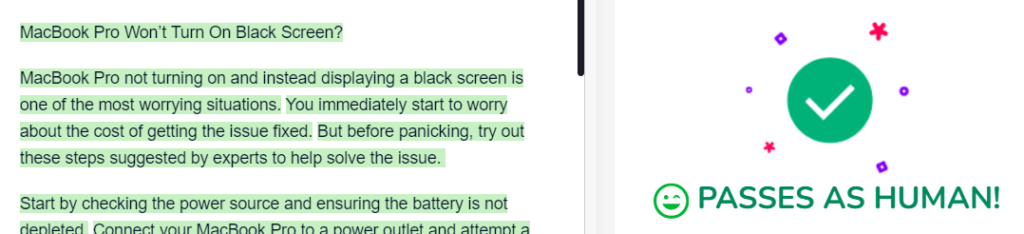
NOTE: NO ACCESS TO COPYSCAPE SO CAN’T CHECK PLAGIARISM