In this article, we see how to unlock the bootloader of Moto G5s plus(Sanders)
Why we should unlock Bootloader?
Every Android phone has a

Suggested: – Top Debug chrome extension for any Website
How to unlock the bootloader of Moto G5s plus
PRE-REQUISITE TO UNLOCK BOOTLOADER OF MOTO G5S Plus are as follows:
1. Works on all model of Moto G5s plus.
2. Charge your phone at least 60%.
3. Go to Motorola website and Sign In/ Sign UP (If you have already username and password you can log in directly)
4. If you unlock the
5. Unlock Bootloader will wipe all your data, so make sure to back up your devices.
6. Make sure your computer has the latest Motorola USB Drivers.
7. Make sure you have read all the steps and follow them. DON’T SKIP
We are not responsible for any damage that you make to your phone.
Download this software on your PC- Minimal ADB tools- Download
STEPS TO HOW TO UNLOCK BOOTLOADER OF MOTO G5S PLUS
1. First of all unable Developer Option, to unable developer option, go to your Setting > System > About phone > Now click 5-6 times on Build number until you see You are a developer.
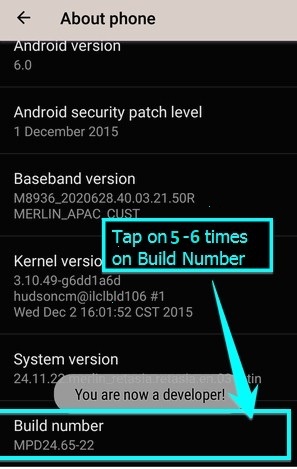
2. Now go to developer option and turn it on. On the Developer Options turn on Oem Unlocking and USB debugging.
Also view: – How to speed up internet in mobile

3. Download and install Minimal Adb tools on your PC.
4. Now connect your device to PC using the USB cable.
5. When you connect your device to PC wait until the drivers get installed on your PC.
6. In your Minimal ADB fastboot folder, open a command prompt window by pressing Shift Key + Right Mouse Click
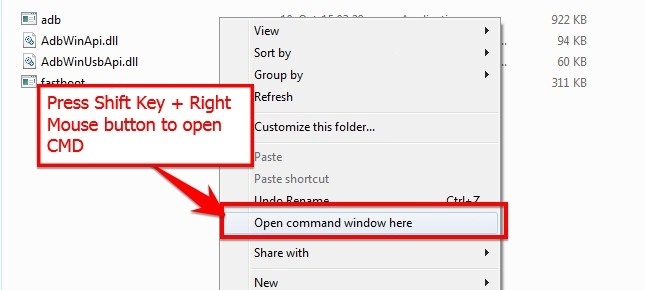
7. Write the command in command windows
ADB devices
8. If you see a pop up of to allow USB debugging, click on ok.
9. Now type the command below to restart the device into
adb restartbootloader
10. Once your devices boot into
fastboot devices
This command will show connected devices in

11. If the device is not shown by this command, then the
12. If the device is shown by this command, then type the command below. Remember that this command will erase all data on your device.
f
astboot oem get_unlock_data
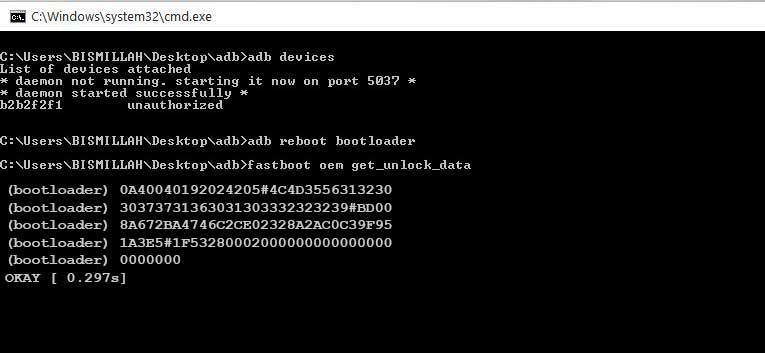
13. Paste together the 5 lines of output into one continuous string without (bootloader) or ‘INFO’ or white spaces. Your string needs to look like this:
0A40040192024205#4C4D355631323030373731363031303332323239 #BD008A672BA4746C2CE02328A2AC0C39F951A3E5 #1F532800020000000000000000000000
14. To get the
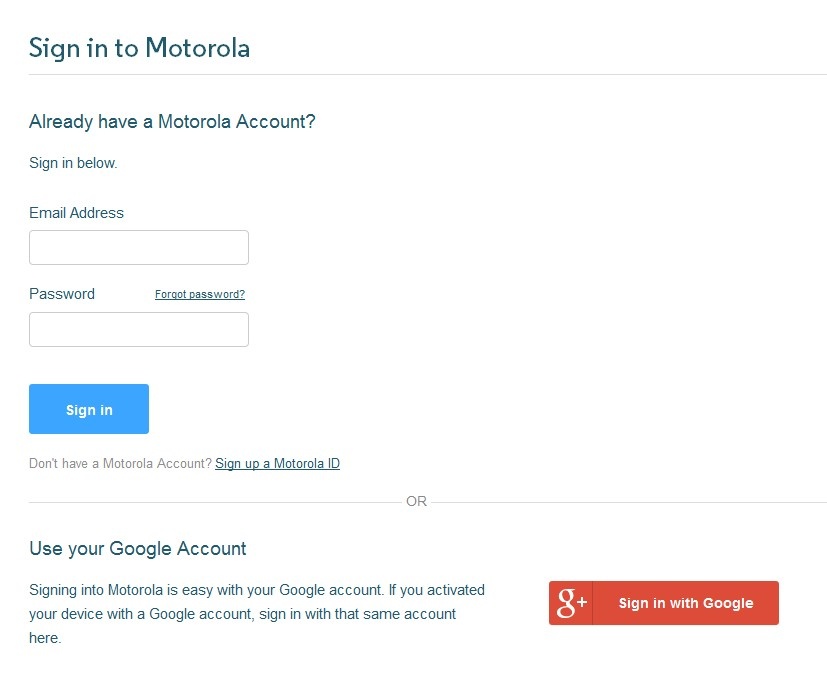
Check if your device can be unlocked by pasting the
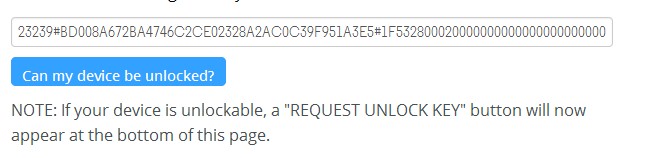
Suggested : – How To Recover Deleted Files, Photos, Videos, Documents
15. Once you click “CAN MY DEVICE BE UNLOCKED?” You will receive a mail with unlocking key.
16. Now copy the unlock key and type the below command
f astboot oem unlock UNLOCK_KEY
UNLOCK_KEY is the place where you want to paste unlock key.
17. By clicking enter, your device will be unlocked.
If you have any problem be free to comment on us.




Help me please. My device is properly connected but still when I enter command fastboot oem get_unlock_data I do not get the codes which I have to enter as string on Motorola website.
Did you allow oem unlocking option in developer option.
Please help me. When I type the command fastboot oem get_unlock_data, there is an error and I do not get the codes which I have to copy. Device is connected properly for sure. My device is Motorola g5s plus. Really need help!!!!