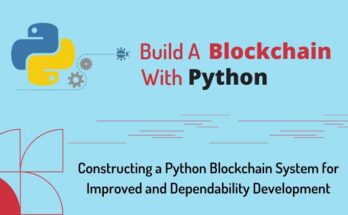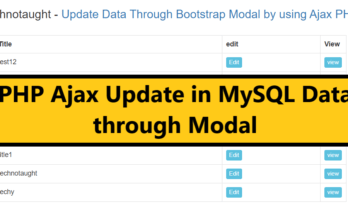Today we will see how to build the Responsive React Carousel, Slider from Scratch

The carousel is a slideshow for cycling through a series of content, built with CSS 3D transforms and a bit of JavaScript. It works with a series of images, text, or custom markup. It also includes support for previous/next controls and indicators.
Building a Responsive React Carousel
File needed
Assets:- It Includes Icon(Left and Right icon), CSS (Stylesheet) Folder
Component:
- Data.js : data containing object
- Sliderbtn.js : Slide button of Slider/ Carousel
Screen:
- Slider.js : Main code of Carousel / Slider
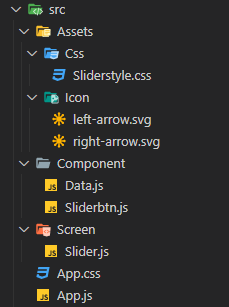
1. Data Containing Object
First, we will need to create a component that can contain all the data of the Carousel / Slider.
Let’s create the Data.js first with the below code:
export const Data = [
{
id: 1,
title: "Lorem ipsum 1",
img:"https://i0.wp.com/mechtecengineering.com/wp-content/uploads/2021/05/2-slider3.jpg?fit=1500%2C423&ssl=1",
description: "Lorem"
},
{
id: 2,
title: "Lorem ipsum 2",
img:"https://i1.wp.com/mechtecengineering.com/wp-content/uploads/2021/05/2-slider2.png?fit=1500%2C423&ssl=1",
description: "Lorem"
},
{
id: 3,
title: "Lorem ipsum 3",
img:"https://i0.wp.com/mechtecengineering.com/wp-content/uploads/2021/05/2-slider3.jpg?fit=1500%2C423&ssl=1",
description: "Lorem"
},{
id: 4,
title: "Lorem ipsum 4",
img:"https://i1.wp.com/mechtecengineering.com/wp-content/uploads/2021/05/2-slider2.png?fit=1500%2C423&ssl=1",
description: "Lorem"
},
{
id: 5,
title: "Lorem ipsum 5",
img:"https://i0.wp.com/mechtecengineering.com/wp-content/uploads/2021/05/2-slider3.jpg?fit=1500%2C423&ssl=1",
description: "Lorem"
},
]
Insert Data in PHP Ajax MySQL By Using Bootstrap Modal
2. Implement of Slider / Carousel Code in React
Next, you have to create components for the Carousel. This Component will include data of Carousel, previous and next button function, dots buyton function .
Let’s create the Slider.js in Screen Folder with the below code:
import React, { useState } from 'react'
import { Data } from '../Component/Data'
import '../Assets/Css/Sliderstyle.css';
import { Sliderbtn } from '../Component/Sliderbtn';
export const Slider = () => {
const [slideIndex, setSlideIndex] = useState(1)
// Previous Button Function
const nextSlide = () => {
if (slideIndex !== Data.length) {
setSlideIndex(slideIndex + 1)
}
else if (slideIndex === Data.length) {
setSlideIndex(1)
}
}
// Previous Button Function
const prevSlide = () => {
if (slideIndex !== 1) {
setSlideIndex(slideIndex - 1)
}
else if (slideIndex === 1) {
setSlideIndex(1)
}
}
// Carousel dots
const moveDot = index => {
setSlideIndex(index)
}
return (
<div className="containerSlide">
{
Data.map((item, index) => {
if (index + 1 === slideIndex) {
return (
<div className="slide active" key={index}>
<div className="slidertitle">{item.title}</div>
<img src={item.img} />
</div>
)
}
})
}
<Sliderbtn moveSlide={nextSlide} direction={"next"} /> {/* Next Button */}
<Sliderbtn moveSlide={prevSlide} direction={"prev"} /> {/* Prev Button */}
{/* Carousel Dots */}
<div className="containerdots">
{Array.from({ length: Data.length }).map((item, index) => (
<div
onClick={() => moveDot(index + 1)}
className={slideIndex === index + 1 ? "dot active" : "dot"}
></div>
))}
</div>
</div>
)
}
3. Add the Carousel to App.js
Here we need to import Slider.js to App.js to see the preview .
File:- App.js
import logo from './logo.svg';
import './App.css';
import { Slider } from './Screen/Slider';
function App() {
return (
<div>
<Slider/>
</div>
);
}
export default App;
4. Slider Buttons
Next, you have to create components for the Button of Carousel.
Let’s create the Sliderbtn.js in Component Folder with the below code:
import React from 'react';
import leftArrow from "../Assets/Icon/left-arrow.svg";
import rightArrow from "../Assets/Icon/right-arrow.svg";
import '../Assets/Css/Sliderstyle.css';
export const Sliderbtn = (props) => {
return (
<button
onClick={props.moveSlide}
className={props.direction === "next"? "btn-slide next" : "btn-slide prev" }>
<img src={props.direction === "next"? rightArrow : leftArrow } />
</button>
)
}
Steps to create a retaining and engaging mobile application
4. Add some styling
Let’s create the Sliderstyle.js in Assets/Css Folder with the below code:
.containerSlide {
max-width: 100%;
height: 450px;
position: relative;
overflow: hidden;
}
.slide{
width: 100%;
height: 100%;
position: absolute;
opacity: 0;
transition: opacity ease-in-out 0.4s;
}
.slide img {
width: 100%;
height: 100%;
object-fit: cover;
}
.active {
opacity: 1;
}
.btn-slide {
width: 60px;
height: 60px;
border-radius: 50%;
background: #f1f1f1;
border: 1px solid rgba(34, 34, 34, 0.287);
position: absolute;
display: flex;
justify-content: center;
align-items: center;
cursor: pointer;
}
.btn-slide img {
width: 25px;
height: 25px;
pointer-events: none;
}
.prev {
top: 50%;
left: 20px;
transform: translateY(-60%);
}
.next {
top: 50%;
right: 20px;
transform: translateY(-60%);
}
.slidertitle{
position: absolute;
bottom: 50px;
display: flex;
left: 50%;
transform: translateX(-50%);
font-size: 2rem;
font-weight: bold;
}
.containerdots {
position: absolute;
bottom: 10px;
left: 50%;
transform: translateX(-50%);
display: flex;
}
.dot {
width: 10px;
height: 10px;
border-radius: 50%;
border: 3px solid #f1f1f1;
margin: 0 5px;
background: #f1f1f1;
}
.dot.active {
background: rgb(32, 32, 32);
}
If you get trouble or anything you don’t understand, just let me know in the comment section.
Related: –