Before, Installing WordPress With Bitnami Locally on Windows PC, we should know what is WordPress and Xampp.
What is WordP ress?
WordPress is the simplest, most popular way to create your own website or blog. There are many
WordPress is a free and open-source content management system based on PHP and MySQL. Which means that anyone can use or modify the WordPress software for free.
WordPress makes building a website accessible to anyone – even people who aren’t developers.
What is Bitnami?
Bitnami is a library of well-known server applications and development environments that can easily be installed with a one-click option. It is easy to configure this application and its components so it works properly. Bitnami basically provides you an application environment that further lets you install and run hundreds of distinct open source applications such as WordPress, Joomla, Drupal locally on your Windows computer as well as Mac devices.
Installing WordPress With Bitnami Locally on Windows PC.
Step1: How to Download Bitnami
Second, Click Win / Mac / Linux.

Click on Download for Windows.

Wait Some time. File: -144MB. After Download, Click the file to Install.
Step 2: Installing WordPress With Bitnami
Setup Display.
1. Select Language English.
2. Click next.

3. Click next.

4. Select the Path Where to save and Click next.
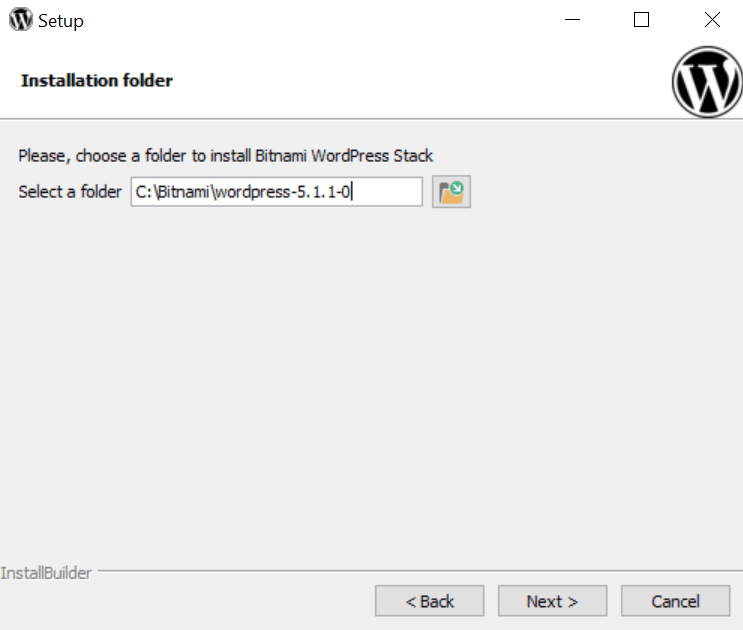
5. Fill Data

1. Write your NAME.
2. Write your Email Address.
3. Write Username / Login -> it should be Easy.
4. Write Password Whatever you want.
5. Rewrite Password.
6. You can Write your Blog name as per your choice and click next.

7. Ask for Email support.
If you want to write then write other wish leave it and click next.
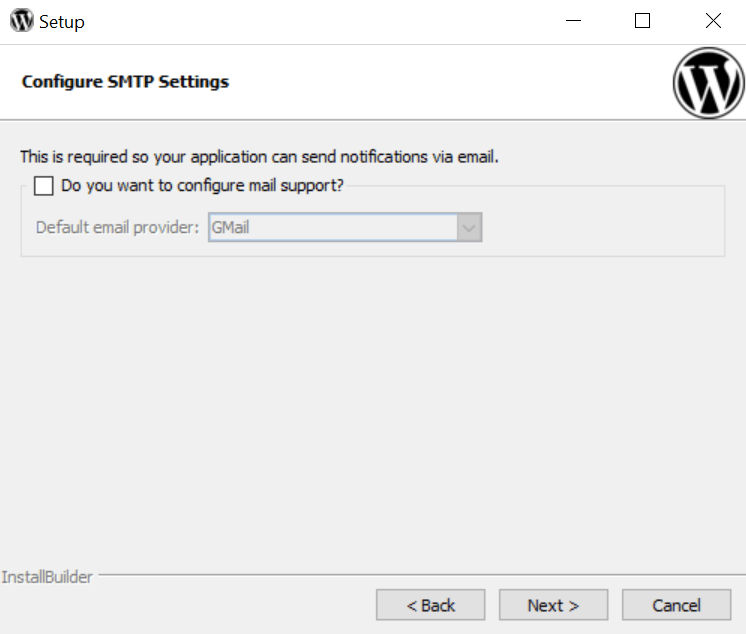
8. Tick on launch and click next.
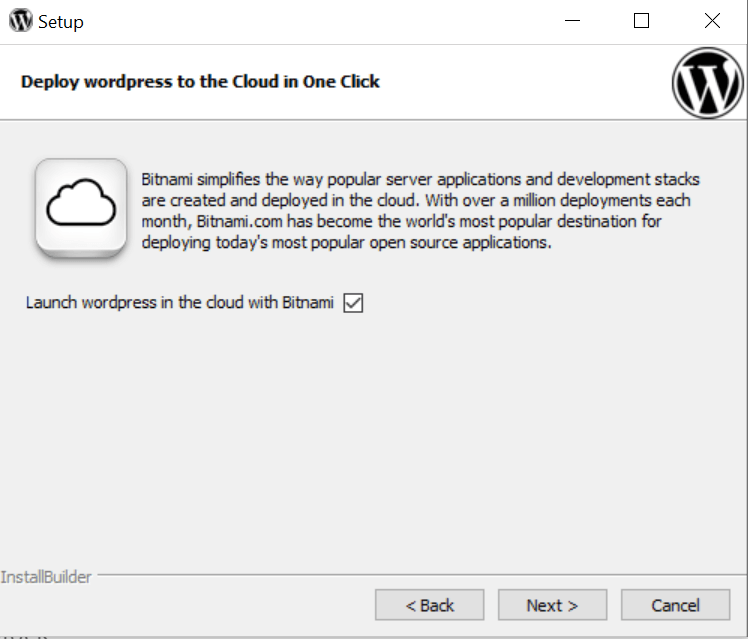
9. It is the

Wait some Minute………… Till it Finishes.
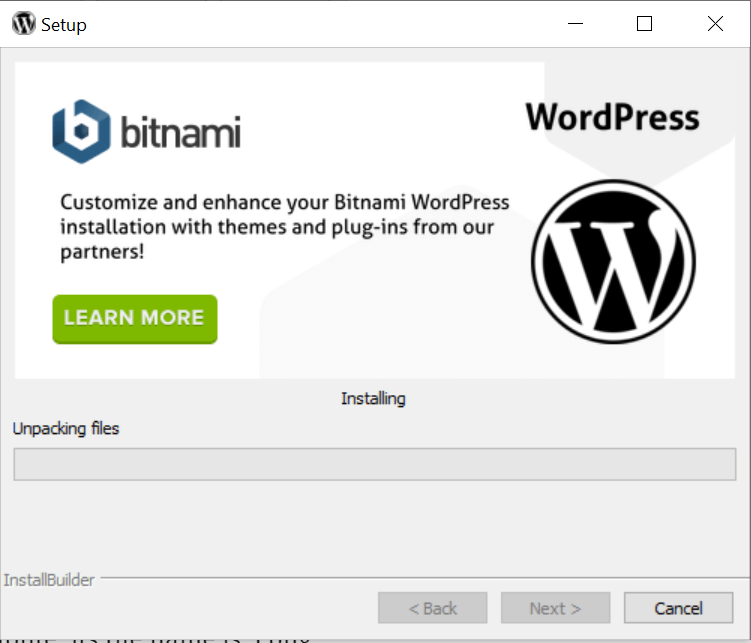
After
This is open by this, you visit File/Folder of your WordPress

Click on Access WordPress to visit the site.

This is your site.

Note
• Don't forget your IP (127.0.0.1).
Because when you log in you require this in theURL .
Step 3: Return to the site again
- Search in your PC ->
bitnami - Open
it. - Now go to chrome in URL type ->Type on Go to Application also you can do IP/WordPress/login
- For Eg> 127.0.0.1/WordPress/login and Enter.
- Your login page
appear s. - Types username and password and submit.
- Now your site is open and you are ready to
edit.
I found this tool useful because it is speedier and more effective to create the best websites as compared to xampp.
Also View
Also View- Best android apps all the time




Hi there to all, how is everything, I think every one is getting more from this website, and your views are fastidious for new people.|
This article is very useful to me. Thanks for posting it.
This Post is very cool and more informative to me. Thanks for posting it.