These articles cover all the QuickBooks online setup and accounting workflows you need to know for a comprehensive setup, guiding you from your initial sign up.
QuickBooks is an ultimate bookkeeping and accounting solution that has enabled the user to
make various business accounting jobs to be done within a few mouse clicks. No matter whether
you are an experienced user or an amateur, you will have the financial work done with ease and
without any complication. You need not have to be an expert as an accountant to understand how to handle the software.
QuickBooks online installation and setup might be challenging. In such scenarios, for a flawless setup,
you can follow the guide presented here with the easiest steps.
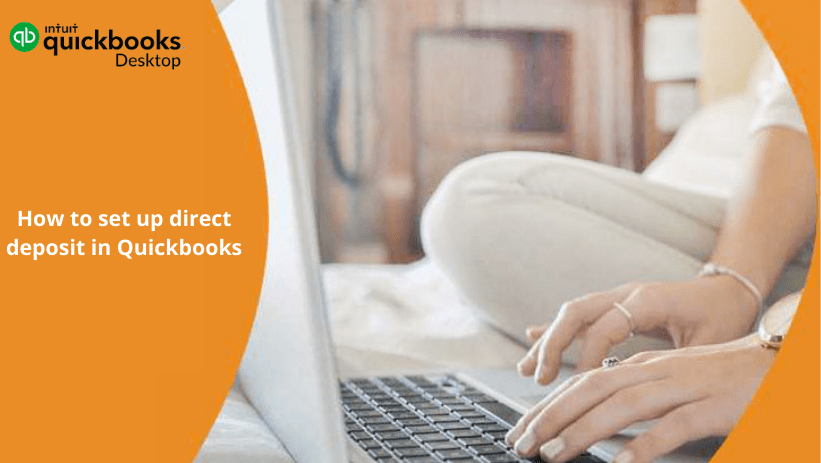
Steps to Set up QuickBooks Online
Register for QuickBooks
You can set up and register yourself with QuickBooks online in a matter of time, it hardly takes 2
minutes. After you have opted for a free trial, you are allowed to take any package you wish to
have for your business.
All the features for the trial version will be provided to you for a month. You will be required to
fill in your details and make use of the benefits of QuickBooks for your business.
Related: – How I Contact Quickbooks error 1618
How to set up Company File in QuickBooks
- Open your QuickBooks and scroll to the Menu option
- Click on the “File” section and choose the ‘New Company’ option in it
- Choose the ‘Express Start’ option, and you will be able to see a QuickBooks dialog box appearing
- Here, you will be needed to enter the necessary information about your company like the name, industry, tax ID, and click continue
- You will be required to set your contact information and a legal business name further.
- Choose ‘Preview your company setting’ and then navigate through the option ‘Charts of Accounts’
- Want to add a new account checkmark the name of your account.
- If you wish to remove any account, uptick the checkmark
- If you have to change your location, you can do that with the ‘Change Location’ option.
- Once done, click Ok and move to the contact screen, further creating the ‘Company File’ option.
- Lastly, you can add the company information manually once you create a company file.
Customize your Preference and Other account Settings
- If you want to set your company preferences, you can display a ‘to-do list’ on the QuickBooks dashboard.
- Once you have logged in the first time, you will find some tutorial to help you set up different things on your account
- This way, you can further set up preferences that can help you move ahead with your QuickBooks Error experience
- On the top menu bar, you must click on ‘Company Tab’ to select ‘Preferences’ in it, and then
- Fill or make editing of your contact details
- If you want to change your account setting, you can do that too.
- There are various settings you can change which include, credit card payments, time tracking, invoice automation as well as payroll management.
Related:- QuickBooks Error 392: How to Fix, Resolve this Error
Set Advanced Setting in QuickBooks
- You need to log in to your QuickBooks and further, go into the ‘Gear’ icon
- Once done, select the ‘Account and Setting’ option that will lead you to the ‘Advanced’ Setting in it
- Click Edit, you can be able to make necessary changes and configure the setting as per your needs.
- If you want to make changes to your ‘Tax form’ you can do so by clicking on the ‘Edit company type’ and then save your changes
- Further, you can also change the assigned class setting by clicking on ‘Edit Categories’
- Moving on, the software will enable you to change customer labels and this can be done by going to the ‘Edit Other Preferences’ option. Save it once done.
QuickBooks tool hub Tips:
- When you want to make use of the QuickBooks software with complete professionalism, there are a few things you need to consider.
- It will be great if you choose the suitable version of your QuickBooks that suits your business type
- Do not make use of an expert’s backing as a mean to set up the QuickBooks
- It is best to differentiate and keep a broad line between personal and business funds
- If you want to avoid confusion, it is better not to keep you to create an account with the name of Customer and Vendor.
- The best way for storing essential documents, details, contracts, and reports is with the QuickBooks’ storage facility.
Conclusion:
If you follow these steps, you will surely have a great time using QuickBooks
software. It is easy to set up when you are already aware of the steps that need to be taken into
consideration. This software is for all users who may or may not belong to the financial
background.
Related:-



