For most people, buffering is the video streaming snafu that can’t seem to go away. According to research, video buffering frustrates Americans even more than ads.
It’s a given that you have encountered buffering yourself while video streaming. So the question is, how do you optimize your streaming speed?
How do you optimize your video streaming speed?
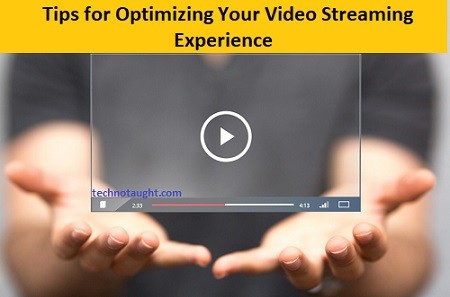
In this guide, we’ll discuss how to optimize your video streaming experience and help you enjoy your favorite show at the end of a hard day. Now, you’ll be able to kick back, stretch, and have a good time.
Keep reading to find eight tips that’ll help optimize your video streaming experience.
1. Set Video Quality
This is the most essential tip to consider if you want to optimize your video streaming experience. The higher the quality of video you’re watching, the more data and time it’ll take for your stream to start. It takes up about twice the bandwidth/data to watch a movie at HD 1080p than in standard definition 720p.
Thus, viewing videos online in high resolution can be frustrating if your internet connection isn’t fast enough. If not set right, low data usage settings might also cause picture quality problems. So make sure you check what quality you are watching before changing any setting on your device or app.
2. Consider Duration and File Size
A single TV show episode can range from 200 MB (SD 480p) to 2.5 GB (HD 1080p). A full movie can take up 8GB or more of space on your computer. It doesn’t matter how fast your internet connection is if it isn’t big enough for what you’re streaming.
We all like watching our favorite shows and movies but consider downloading them instead of streaming over the internet. If you must stick to watching online, check the file size and length before clicking play. You’ll get an estimate of how long the video is and the amount of data used to stream it.
3. Turn Off Unused Connections and Apps
Every time you’re online, there are various background tasks happening in the background. These include WebRTC connections (peer-to-peer), browser extensions running in the background, screen sharing programs, etc. If you have multiple devices networked together on one connection, make sure you disable all unused connections before streaming videos.
Turning off all other browsers that are not being actively used by closing them temporarily should do the trick too. Other apps running in the background might be another reason why your video keeps buffering. Check to see if there are any other apps that are running in the background aside from your video streaming app, and close them down if possible.
4. Use a VPN
Using a VPN is one of the best ways to ensure that you have fast, uninterrupted video streaming. Even better, you get to keep your identity safe from prying eyes as well. A Virtual Private Network encrypts all of your internet traffic before it is sent out onto the internet and keeps your IP address hidden from view.
This means no one can see what you do online. Yet another great feature is that VPNs allow you to access geo-restricted content such as Netflix US. If you’re traveling abroad, a VPN will help ensure that you don’t run into any difficulties using video streaming services when abroad (e.g., BBC iPlayer).
5. Reduce Bandwidth Usage
There are various methods for reducing bandwidth usage while streaming videos online. Let’s focus on three major things you could try out to get better viewing performance: lowering the resolution, decreasing the quality of streams, and limiting streaming speed.
Lowering resolution makes videos look less clear but greatly reduces their file sizes. Decreasing video quality drops the bitrate of videos, which effectively reduces image clarity and detail, but it also helps them stream better. Limiting connection speed is an option and can be used if you want to reduce overall internet bandwidth usage instead of restricting network access for videos.
6. Install a Video Accelerator Program
If you’re using an older computer (and even if not), it’s always a good idea to install some kind of video accelerator program that can help improve your streaming experience. These programs use special hardware acceleration and compression algorithms in order to increase performance.
A video accelerator program will make your video streaming experience faster and more enjoyable across all browsers and also with other internet-based tasks such as P2P file sharing.
7. Upgrade Your Hardware
If none of the above ideas help you fix slow-loading videos, it may be time to consider upgrading your equipment. We’ve talked about how important having a strong router is, but if you have an old PC or laptop, this could be another reason why video streams are slow.
The minimum requirements for the most popular streaming services are pretty low, but you may run into issues if your computer is older. You can buy a new PC or laptop almost anywhere these days. Aim for something that’s in the medium-to-high range and with at least 4GB of RAM, preferably 8GB+.
8. Delete Your Browser Cache
As we pointed out above, browser cache files are temporary files used by browsers to load websites faster next time you visit them. They can get corrupted, which will slow down your loading times considerably.
In order to ensure that these files are correctly deleted, empty your browser’s cache folder. This may be the reason why a streaming service like YouTube is not working.
9. Use Ad-Blocker Extensions
If you have a lot of ads on a page or sites with intrusive advertising, it may be time to install an ad-blocker extension. Although we do advocate getting rid of ads where possible, this isn’t strictly necessary because you could always use a VPN in conjunction with an ad blocker instead.
It’s only when viewing videos (and other pages) is slow and laggy that installing an ad blocker becomes particularly useful – though any kind of ad blocker should help.
Read More: – Optimize windows performance
Optimize Your Video Streaming Experience: What You Need to Know
Do you constantly find yourself getting frustrated when you can’t finish a show due to shoddy video streaming? Well, worry no more because you’ll have a better and smoother experience with these video optimization tips.
Try all the options mentioned above and find what works for you best. Did you like this article? If you found it informative, head over to our blog for more helpful tips.



