Sometimes, you will need to transfer data between iPhone and Windows computer or from iPhone to iPhone to better manage your iOS data. Having iPhone transfer software can make it easy to migrate your files from iPhone to PC, and vice versa.
Back in the old time, people used iTunes to share files between iOS and Windows. It helps. But they are also lots of users complaining about the illogical interface and limited features. It is not useful in every condition.
iTunes is an out-date for transferring and managing iPhone data. If you are searching for a best alternative tool, just keep on reading, we will introduce you to the best alternative to iTunes to transfer iPhone data easily.
Read more: – Top Cloud-to-Cloud Transfer Service in 2023- MultCloud
How to choose a great iPhone transfer tool in 2023
How to choose a nice iPhone transfer tool. Considering the needs of most people, a great iPhone transfer software needs to contain the following features.
Easy-to-use: A great iOS transfer tool should come with easy-to-use software. So even tech beginners can easily share their data between their devices.
Full compatibility: There are so many iPhone, iPad, and iPod Touch models. The best transfer software should be compatible with most iOS devices.
Fast and stable transfer Speed: You don’t want to take a lot of time on waiting. Choose a tool that provides a stable and fast speed.
Transfer data without data loss: Some tools will sync data between your iPhone and PC to achieve data transfer. But it may overwrite some existing data on the device
FoneTool: Top iPhone transfer software for Windows PC in 2023
Based on the mentioned standards above, we strongly recommend FoneTool – a professional and amazing iPhone transfer software. This tool helps you to transfer photos, music, videos, contacts, etc. from iPhone to Windows PC and vice versa. Unlike iTunes, it won’t cause data loss when you
transfer data.
FoneTool works well with iPhone latest iPhone 14, and older models. And it also compatible with all iPad and iPod Touch models.
In addition, FoneTool also gives you other features and advantages to meet different needs.
Transfer non-purchased data: For example, you may have some music imported from a CD or other source instead of iTunes, FoneTool helps you transfer non-purchased music to iPhone.
Transfer data between different Apple IDs: When you have a new iPhone, you may want to create a new Apple account and transfer everything to it, you can use FoneTool to transfer data from one Apple ID to another Apple ID.
How to transfer iPhone data with FoneTool
You can download FoneTool and install it. Connect your iPhone to computer, you may need to enter your passode on your iPhone if it is the first connection between your iPhone and the PC. Then we will show you how to use to this tool to transfer iPhone data.
Transfer data from iPhone to PC:
- On the FoneTool Main interface, choose “Phone Transfer” on the left pane.
- Move your cursor to the iPhone to PC. Click “Get Started” button.
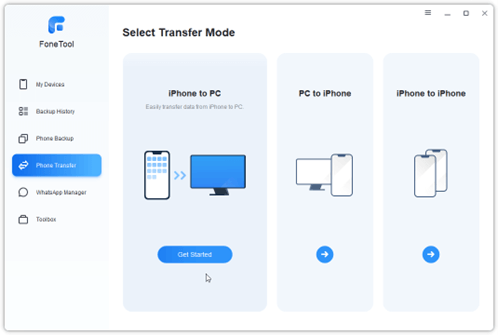
Transfer data from PC to iPhone:
- Choose “Phone Transfer” on the FoneTool interface> Select “PC to iPhone”.
- Choose the “Plus” icon > Choose the files from the computer > Click “Start Transfer”
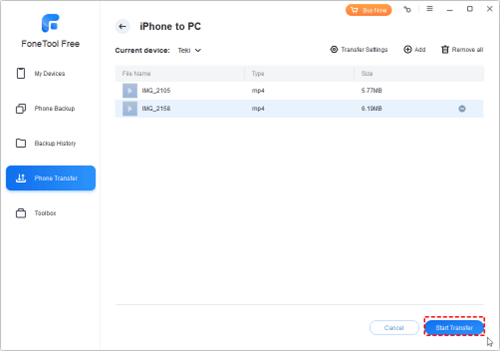
Transfer iPhone to iPhone:
- On the “Phone Transfer” interface, choose “iPhone to iPhone”.
- Source iPhone and the iPhone will be listed. Click “Start Transfer” button.
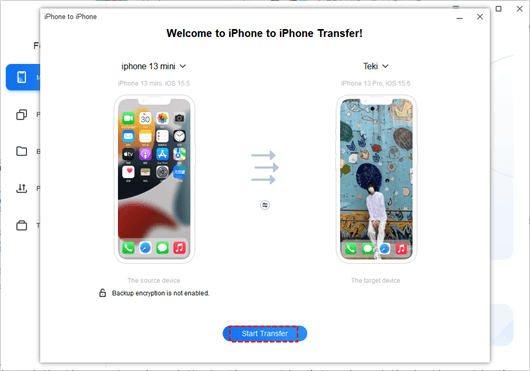
Read more:- Complete Review of iPhone 14 & iPhone 14 Plus
Conclusion
This post introduces the top iPhone transfer tool for Windows 11/10/8/7 computer. FoneTool can be the best choice when you need to transfer your data from PC to iPhone, from iPhone to PC, and from iPhone to iPhone.
FoneTool is an easy-to-use and powerful software. It comes with various features and advantages to satisfy different demands. Besides, FoneTool integrate different other functions for better managing your iOS data.
- WhatsApp transfer: One-click to only transfer WhatsApp data from iPhone to iPhone.
- Erase iPhone: Wipe iPhone data on iPhone before you sell to protect data from leakage.
- Backup iPhone: Fully and selectively backup iPhone to computer or external hard drive.



