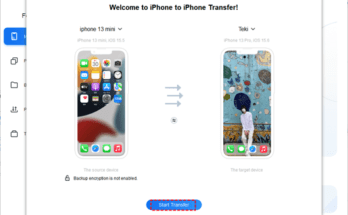In this article, we will see the best Free Cloud Backup Service for Personal Use
What is Cloud Backup?
Today, data is exploding at an unprecedented rate. How to store and manage data is a huge challenge for everyone. The harsh reality is that no data is completely secure. System or storage device failures, malware attacks, natural disasters, etc. might be able to cause data loss. People need a strong data protection strategy to avoid file loss. That is where cloud backup comes into play.
Cloud backup (also known as online backup or remote backup) is the process of transferring copies of your files to a remote cloud-based server, enabling you to restore backups after a catastrophic event. Creating a cloud backup can effectively mitigate the impact of data corruption or loss on you.
Advantages of Cloud Backup
Cloud backups have several benefits over traditional local backups, such as:
Low cost: No need to invest in data storage devices, servers, etc. In addition, some cloud backup services even provide free backup space.
High security: Providers that offer cloud backup usually encrypt data storage transmission and data storage to provide multiple layers of security protection.
Ease of Access: Cloud-backed-up data can often be accessed from anywhere and through a variety of networked devices.
Scalability: You can easily expand the backup space according to the growing data volume without having to purchase new storage devices.
Best Free Cloud Backup Service for Personal Use
Are you wondering what the best free cloud backup software is? CBackup is the ultimate solution to meet all your cloud backup needs.
It not only allows you to easily back up entire computers or individual files/folders to public cloud drives such as Google Drive, OneDrive, Dropbox, etc., but it also provides its own cloud backup space – CBackup Cloud, with 10 GB of free backup space. In addition, it supports backing up data from external hard drives to the cloud as well.
Main features of CBackup
- Use an incremental backup method to back up only the modified or newly added files since the last backup, which not only effectively shortens the backup time but also saves the backup space.
- Provides flexible backup plans (one time only, daily, weekly, and monthly) so that you can create backup tasks for specified files on a specific date.
- 265-bit AES encryption is used in data transmission and an authorization system based on OAuth protocol is used to highly guarantee data security and privacy.
- Do cloud backup with unlimited version control that lets you restore files easily and for free.
Read more:- How To Recover Your Data By Using Android Apps?
How to Create Cloud Backup using CBackup
To backup PC to a cloud like Google Drive, please follow the steps below:
Step 1. Install the CBackup desktop app on your computer. Sign up for an account for free using your email address, then log in to it.
Step 2. On the Storage screen, choose a public cloud, and hit Authorize Now to permit CBackup to access your cloud storage.
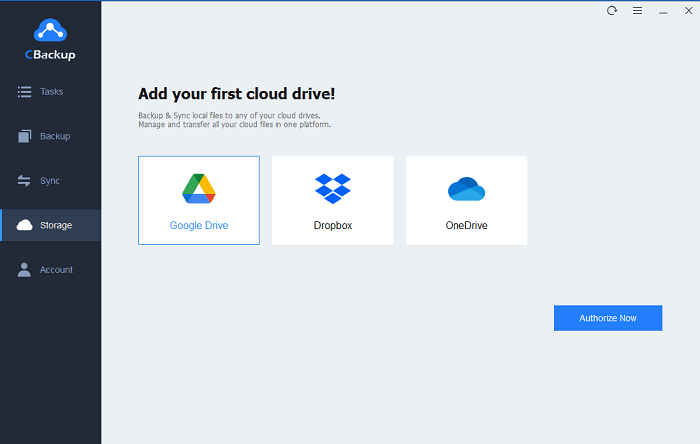
Step 3. Go to Backup and choose Backup PC to Public Cloud.
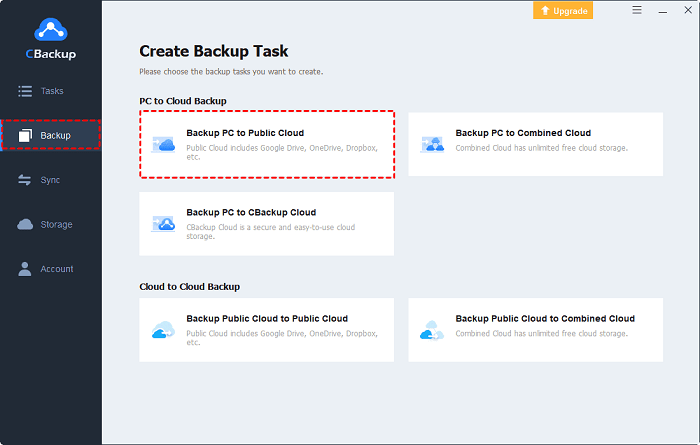
Step 4. Select files or folders to back up and choose the added cloud as the backup target location. Then, click on Start Backup.
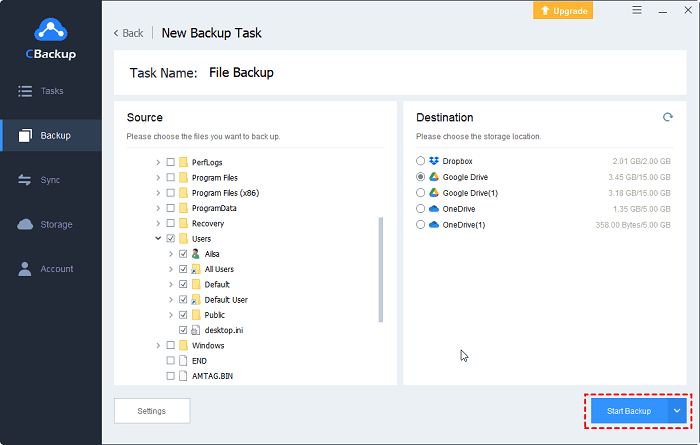
You can also directly back up data to CBackup Cloud without adding a cloud account:
Step 1. Run CBackup and click Backup to select Backup PC to CBackup Cloud.
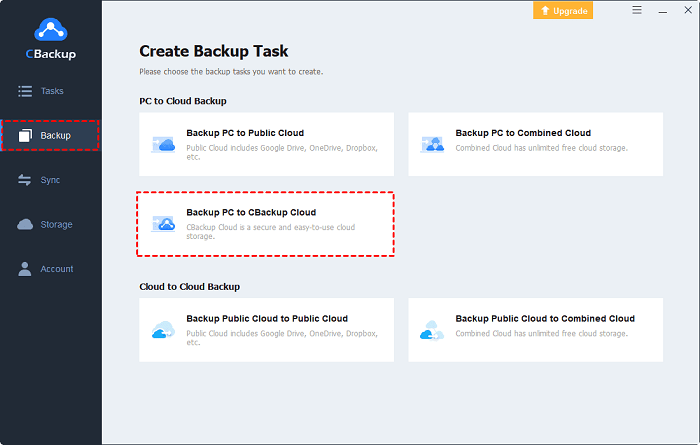
Step 2. Choose items to backup and hit Start Backup to begin the backup progress easily.
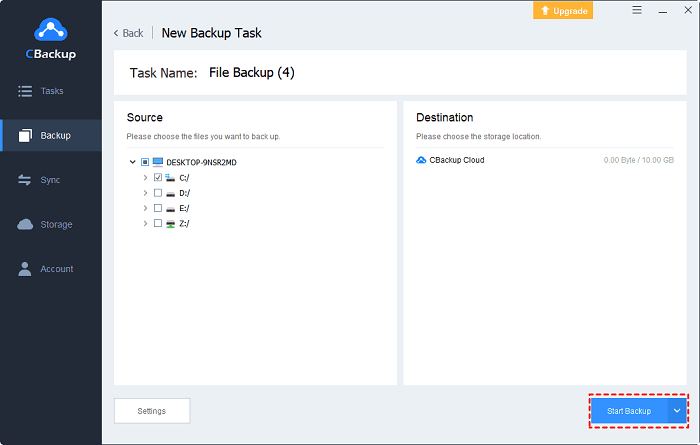
If you want to restore a file backup from the cloud with the best free backup software, you can go on with the following guide:
Step 1. On the Tasks page, click on the three dots button of the target backup task.
Step 2. Select Versions to choose a backup version, then click Restore. If there is only one backup version, you could click Restore directly.
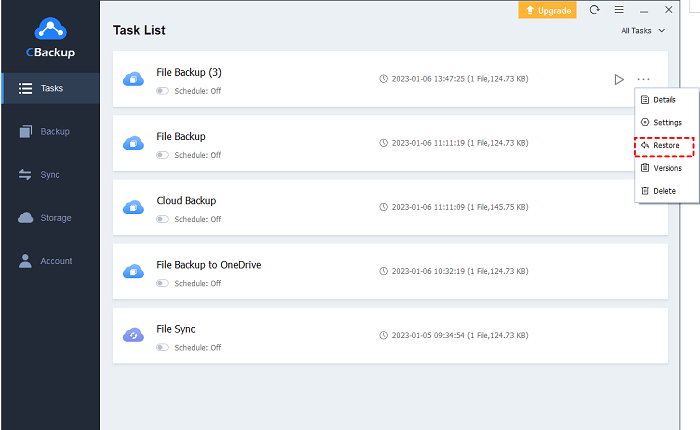
Step 3. Select files to restore and choose a restore path (the original location or a new location). Then, tap on Start Restore.
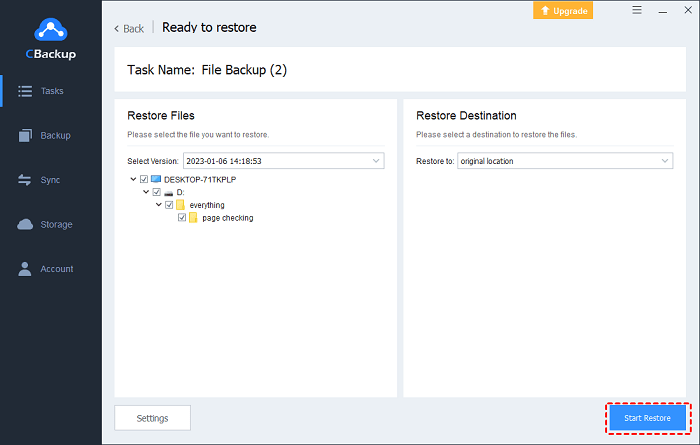
Conclusion
Creating cloud backups of important files is a highly secure data protection strategy. A free and professional cloud backup service like CBackup is able to back up data to multiple clouds effortlessly and quickly restore data when something unexpected happens.
In addition, its cloud-to-cloud backup/sync function can also help you migrate data from one cloud to another without downloading and uploading, for example, moving files from Google Drive to Dropbox, etc.