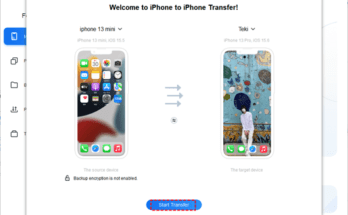In this article, we will see the best Android Unattended Remote Access Software
Can I set up unattended remote access on Android?
There are times when we may need to use our Android phones to access an unattended computer remotely. For example, you need to fix a bug, update software, or retrieve necessary documents on your office computer with your phone during off-work hours. But is setting up unattended remote access on Android possible? YES! You are able to access an unattended computer without permission from an Android phone with professional Android remote desktop software.
How to choose the best Android unattended remote access software
Android remote access software lets you control and maintain all end devices at your fingertips. The point is how to choose the best Android unattended remote access software. There are several standards that we summarize.
- First, it would be better if the tool provided users with free services, as many individual users exist.
- Second, ensure the tool is compatible with Android phones and PCs. It will be an added advantage if it also supports other operating systems.
- Third, it would be better if the tool had many accessible yet practical features, for example, multi-monitor, power management, and virtual mouse.
When selecting the best Android software, the sheer number of options can be enough to make your head spin. Fortunately, finding your ideal tool doesn’t have to be so challenging. After a comprehensive comparison, we have picked the best unattended remote access software on Android.
Read more:- How to remotely access pc from android phone
AnyViewer: Best free Android unattended remote access software
Regarding the best free Android unattended remote access software, AnyViewer is highly recommended. AnyViewer is the most reliable Android remote access software providing free services for global individual users and companies to perform remote work and remote support without time and space limits. Why is AnyViewer the best Android unattended remote access software free? Let’s explore some of its impressive features.
Cross-platform supported
AnyViewer supports Android, iOS, and Windows. You can establish unattended remote sessions to a Windows PC from an Android device, iPhone, iPad, and another Windows PC.
Easy to set up and use
AnyViewer has an intuitive interface and a simple operating process. It only takes four steps to start unattended remote access on Android with AnyViewer.
Step 1. Download, install, and launch AnyViewer on your Android phone, and register your AnyViewer account (if you already have an account, log in directly).

Step 2. Log in to the same account on the unattended computer.

Step 3. You’ll see the device list. Choose the unattended computer from the list.

Step 4. Click the One-click control to achieve unattended Android device remote access via AnyViewer.

Note: The steps are pretty much the same if you’re using an iPhone or iPad.
Read more:- Is desktop as a service and VDI equivalent?
Multiple monitors supported
AnyViewer allows you to connect to an unattended device with multiple monitors.

Operation shortcuts supported
AnyViewer offers a list of program shortcuts, for example, This PC, Task Manager, and CMD, providing convenience to remote support.
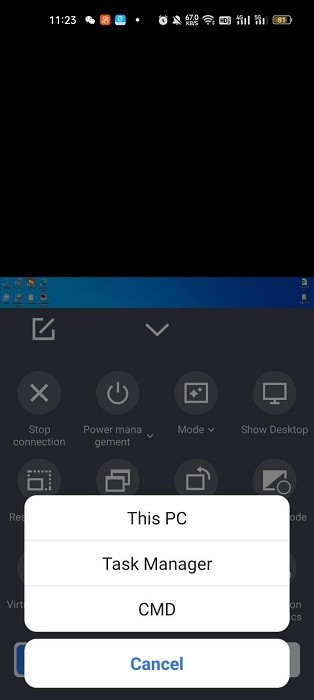
Remote management supported
AnyViewer allows users to remotely manage the unattended computer, for example, lock, restart or shut it down. Please note that once you have shut the unattended computer down, you are not allowed to reaccess it unless you can turn it on remotely. So please be careful when you do it.
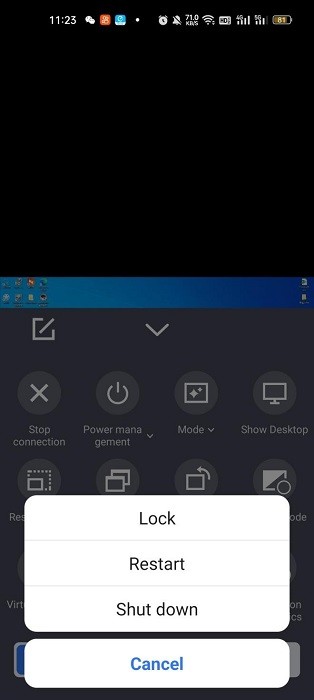
Changeable resolutions
AnyViewer allows you to change the screen resolutions according to your internet speed, providing fluent and smooth remote connections.

Privacy mode
AnyViewer also has a privacy mode feature, which allows users to hide the contents of the remote session by disabling the remote display and preventing others from interfering with the remote session by preventing remote mouse and keyboard input.

Note: Privacy mode is a feature for professional and enterprise users only.
Conclusion
This post primarily introduces the best free Android unattended remote access software in 2023. With AnyViewer, you’ll be controlling the unattended device from your Android phone in real-time. If you want an easy-to-use and widely-compatible Android remote access software with impressive features, try AnyViewer immediately.