In these, we are going to show you guys how to install Ubuntu on Virtual box for windows. First we know about what is virtual box and Ubuntu.
Virtual Box
Oracle VM VirtualBox is a free and open source hosted hypervisor for computers. A VirtualBox (VB) is a software virtualization package that installs on an operating system as an application. VirtualBox allows additional operating systems to be installed on it, as a Guest OS, and run in a virtual environment.
Instruction for Download ubuntu in virtual box for windows:
Requirement:
- Download ubuntu file
- Link for ubuntu file:
- Download virtual box.
- Link for virtual box:
Setup:
- Open virtual box .
- Click on new.
- Dialog box open, In it you write what to install for example- Name of file .
- Click next .
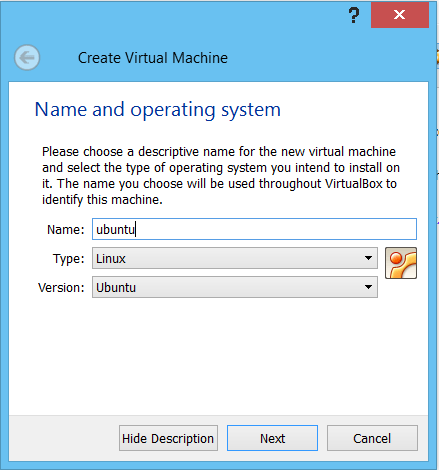
- Enter the Ram size in megabyte.
- for eg . 1 Gb =1024 and for 2Gb=2048.
- You can enter more memory depend upon your computer ram.
- For example, your pc have 4 Gb ram then you enter half of ram i.e 2 gb.
- Click next .
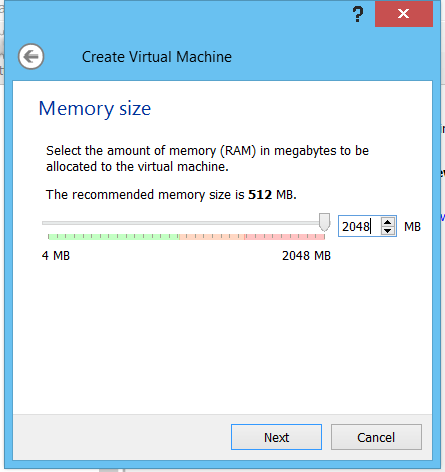
- Select on Create a virtual hard drive .
- Click on Create option .
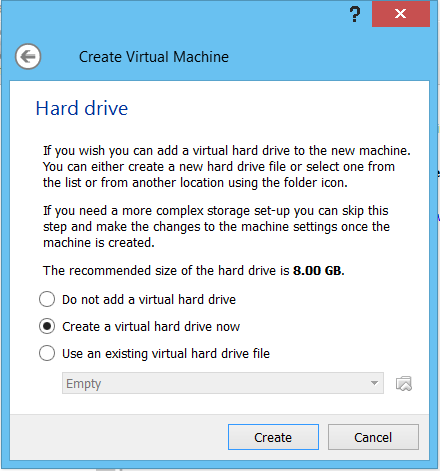
- Select VDI.
- Click on next .
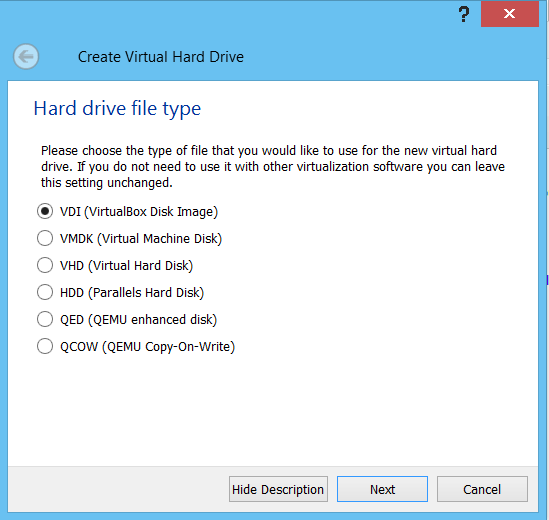
- Click next .
- Select the size of the virtual hard drive in megabytes. This size is the limit on the amount of file data that a virtual machine will be able to store on the hard drive.
- In simple language you have to choose how much Gb you want to give to ubuntu .
- Click Create .
- After Selecting all the thing .
- The main page display. In main page you see ubuntu file that you create.
- Click on Start .
- After selecting a start button, a window pops up in this you have to select an Ubuntu file that you first download and click on start.
- Click on Start option.
- Setup is done for virtual box .
- Wait a minute, now setup of ubuntu.
- Tap on install ubuntu option .
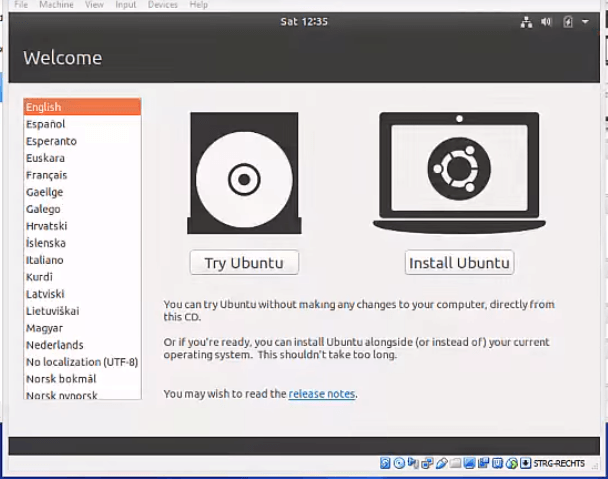
- Click Continue .
- Click on normal Installation and on install third party .
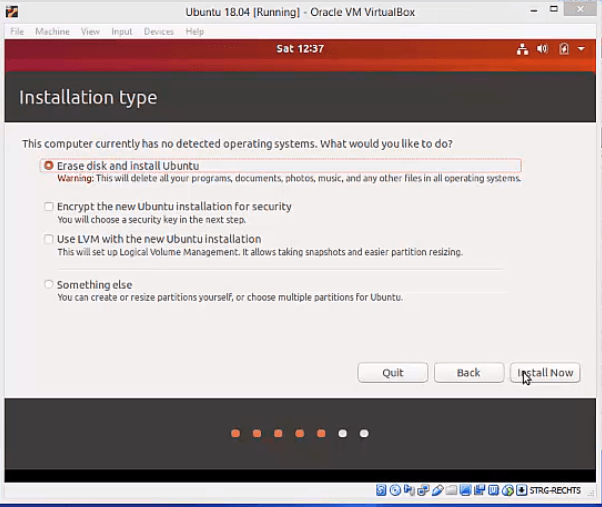
- Select Erase disk and install Ubuntu .
- Click on install now .
- After this dialog box display click on Continue .
- Fill this all and Continue .
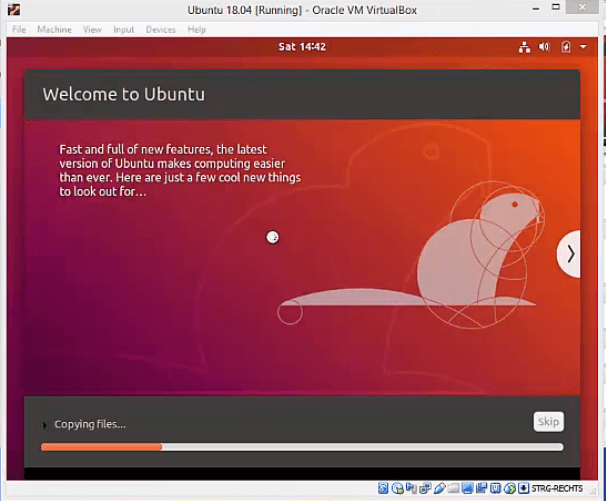
- After this is done ,ubuntu is ready to run .

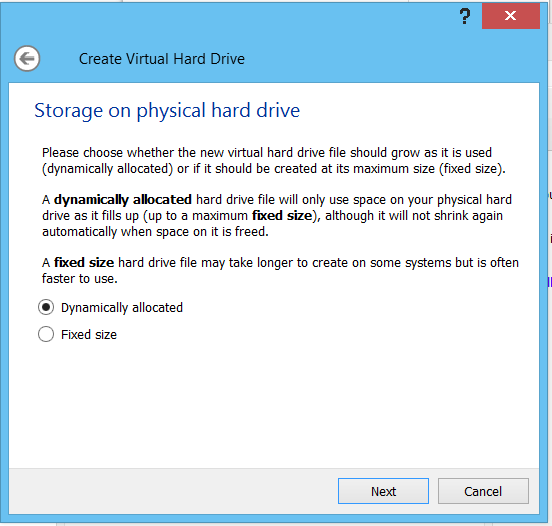
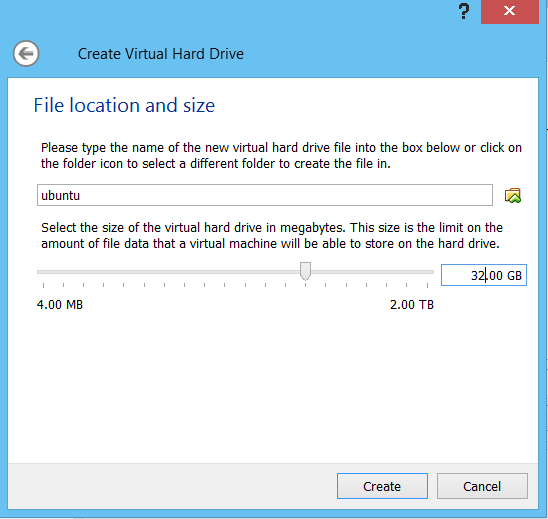
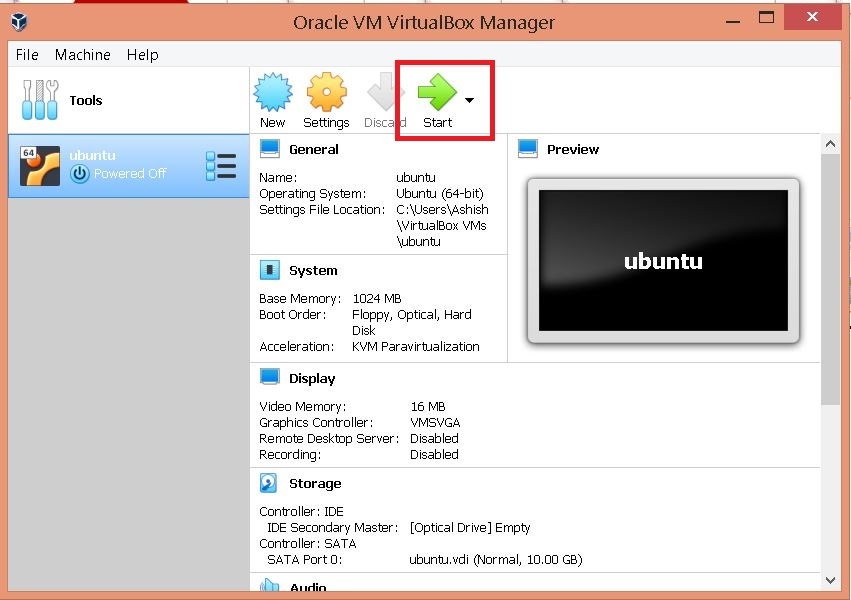
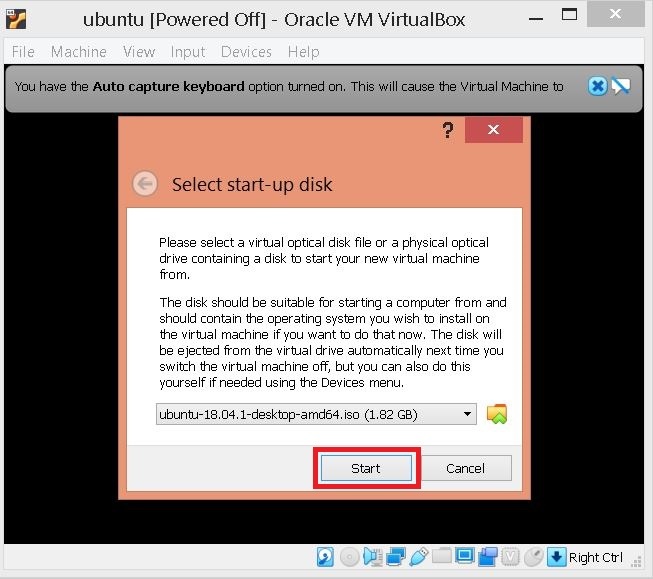
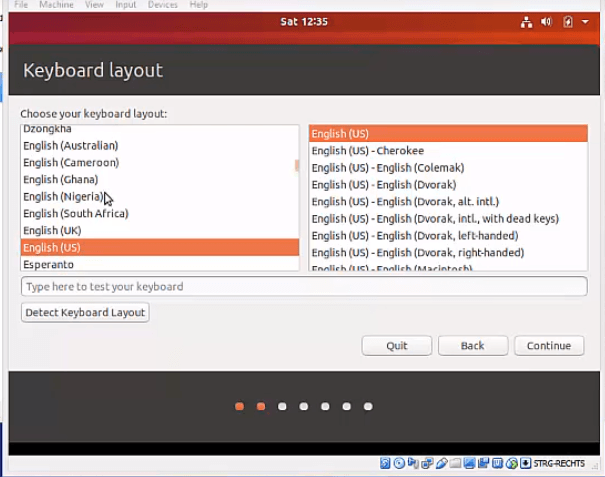
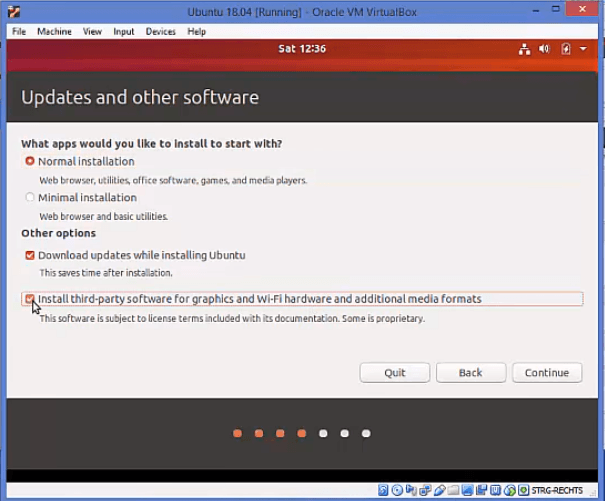




Nice