In this article, we explain how to make Pendrive bootable
Directly copying OS files will not work for USB boot or any other boot device because there is something called Master Boot Record and boot order.
When you make your USB bootable, you are performing a Master Boot Record file in the drive. Then when you have decided to boot from USB instead of your Company drive, the computer looks for the MBR file and then copies over the OS files.
Instruction to make bootable Pendrive :
Requirements:
How to make Pendrive bootable?
First, we know that what is Rufus.
Rufus is a utility that helps format and creates bootable USB flash drives, such as USB keys/pen drives, memory sticks, etc.
Setup:
First, plug the Pendrive on your computer.
Install and Open the Rufus on your computer.
First, we know that what is Rufus.
Rufus is a utility that helps format and creates bootable USB flash drives, such as USB keys/pen drives, memory sticks, etc.
Setup:
First, plug the Pendrive on your computer.
Install and Open the Rufus on your computer.
Look after installing and opening Rufus 3.3.1400.
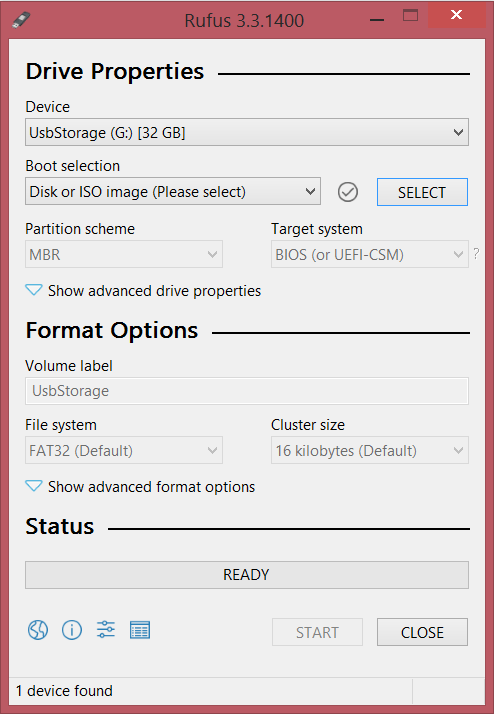
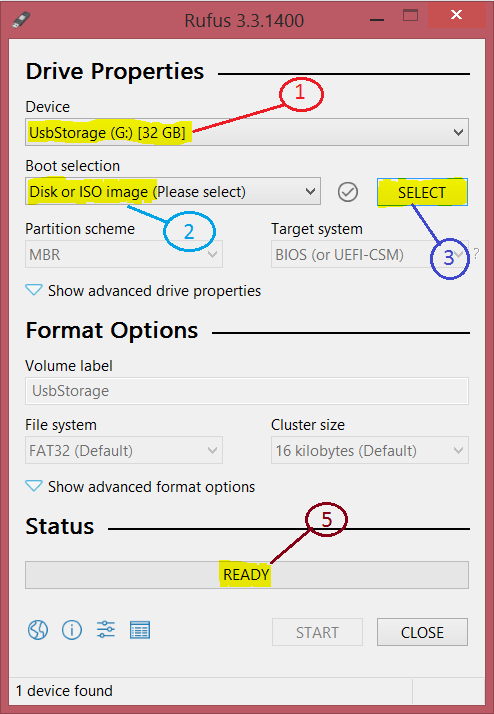
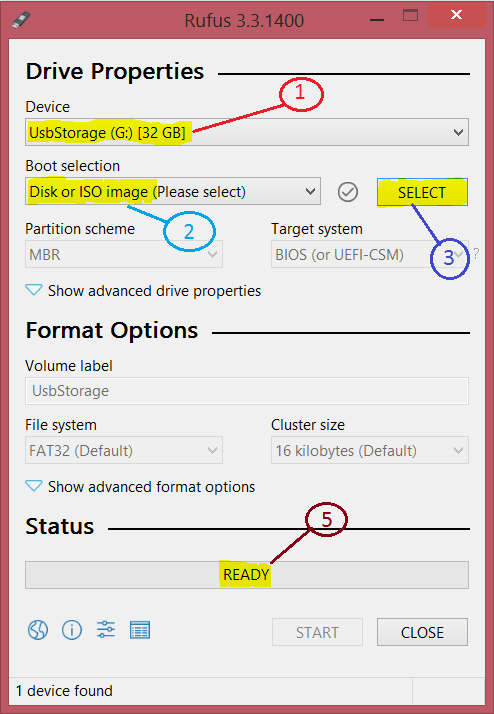
- Select the Pendrive that you want to bootable in the Device
- Select Disk or Iso image in Boot selection
- The SELECT option selects the ISO file that you download before. For EG – You download the window 8 files then you select window 8 or You download the Ubuntu files that you select Ubuntu. Similar for other also
- After Selecting the First three-Step Format option is shown in that You can change Pendrive name.
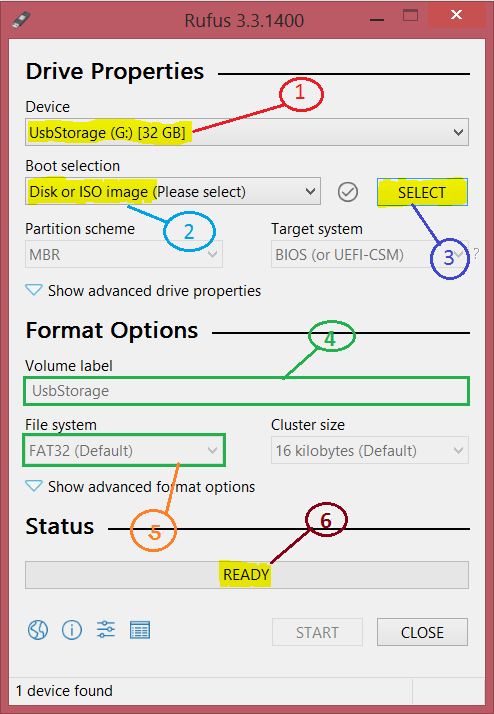
5. In File System select Fat32.
6. Click on Ready option.
7. Wait Some minute
8. After Completing the process you see that your Pendrive is bootable.
9. Now you are ready to install Windows or Linux in your Computer.
Let us know in the comment section if you have any problems.
Also view:- How to unlock the bootloader of Moto G5s plus(Sanders)
Also view:- How to remove Personalisation Ads? In Mobile.



