In this we will learn a Java program to create a window using swing / JFrame
Write a java program to create a window with four text fields for the name, street, city, and Pin code with suitable labels also windows contain a button my info when the user types the name his street city, and pin code and then clicks the button the details of the type must appear in Arial font with size 20, italics
Also, you can use the Java compiler to compile a program.
Read more: – Registration Form in Windows Form Using Swing in Java
Java program to create a window using swing/JFrame
Source code:
import javax.swing.*;
import java.awt.*;
import java.awt.event.*; // importing event package for event listener
class myinfo {
//Creating Static variables
static JTextField name_txt ;
static JTextField sname_txt ;
static JTextField cname_txt ;
static JTextField pincode_txt;
static JButton submit_btn;
static JTextArea output_txtArea;
public static void main(String args[])
{
/* ----------------------- Creating JFrame -----------
------------------------------- */
// Step 1 : Creating a frame using JFrame class
JFrame frame=new JFrame("MY INFORMATION");
frame.setVisible(true);
frame.setBounds(700,700,700,700 );
frame.setDefaultCloseOperation(JFrame.EXIT_ON_CLOSE);
// Step 2 : setting background color of Frame.
Container c=frame.getContentPane();
c.setLayout(null);
c.setBackground(Color.white);
/*-------------------- Creating JLabel for Heading Text ------
----------------- */
Font f=new Font("Arial",Font.ITALIC,32); // Creating font
style and size for heading
// step 3 : creating JLabel for Heading
JLabel heading_lbl=new JLabel();
heading_lbl.setBounds(250,70,400,40);
heading_lbl.setText("MY INFORMATION");
// applying font on heading Label
heading_lbl.setFont(f);
/* ------------- Creating Global Font style for all components
----------- */
Font f1=new Font("Arial",Font.ITALIC,20);
/* ------------- Creating components for Registration details
-------------- */
// Step 4 : Creating JLabel for Name
JLabel name_lbl=new JLabel("Name : ");
name_lbl.setBounds(50,150,200,30);
// Creating JTextField for Name
name_txt=new JTextField();
name_txt.setBounds(180,150,250,30);
// Creating JLabel for Street
JLabel sname_lbl=new JLabel("Street : ");
sname_lbl.setBounds(50,230,200,30);
// Creating JTextField for Street
sname_txt=new JTextField();
sname_txt.setBounds(180,230,250,30);
// Creating JLabel for the City
JLabel cname_lbl=new JLabel("City : ");
cname_lbl.setBounds(50,310,200,30);
// Creating JTextArea for the City
cname_txt= new JTextField();
cname_txt.setBounds(180,310,250,30);
// Setting Cursor for components
Cursor cur=new Cursor(Cursor.HAND_CURSOR);
//CreatingJLabel for the pincode
JLabel pincode_lbl=new JLabel("Pincode: ");
pincode_lbl.setBounds(50,390,200,30);
// CreatingJTextField for the pincode
pincode_txt=new JTextField();
pincode_txt.setBounds(180,390,250,30);
// CreatingJButton for submit the details
submit_btn=new JButton("MyInfo");
submit_btn.setBounds(300,450,160,40);
submit_btn.setCursor(cur); // Applying hand cursor on the
button
// Adding ActionListener on submit button
submit_btn.addActionListener(new ActionListener()
{
public void actionPerformed(ActionEvent event)
{
submit_action(event);
}
});
// CreatingJTextArea for output
output_txtArea=new JTextArea();
output_txtArea.setBounds(500,200,500,500);
// Applying Global Font on all the JLabels
name_lbl.setFont(f1);
sname_lbl.setFont(f1);
pincode_lbl.setFont(f1);
cname_lbl.setFont(f1);
// Applying Font on all JTextFields
name_txt.setFont(f1);
sname_txt.setFont(f1);
cname_txt.setFont(f1);
pincode_txt.setFont(f1);
submit_btn.setFont(f1);
output_txtArea.setFont(f1);
// Adding label components to the container
c.add(heading_lbl);
c.add(name_lbl);
c.add(sname_lbl);
c.add(cname_lbl);
c.add(pincode_lbl);
// AddingJTextField to the container
c.add(cname_txt);
c.add(sname_txt);
c.add(name_txt);
c.add(pincode_txt);
c.add(submit_btn);
c.add(output_txtArea);
}
// Reading value from the MY INFORMATION
public static void submit_action(ActionEvent event)
{
String name=name_txt.getText();
String cname=cname_txt.getText();
String sname=sname_txt.getText();
String pincode=pincode_txt.getText();
// displaying value in the JTextArea
output_txtArea.setText(" Name : " +name + "\n\n Street : " +sname + "\n\n City : "+cname +" \n\n Pincode : "+pincode + "\n ");
}
}//End of classRelated: – Java applet program for calculator
Output.
C:\A>javac myinfo.java
C:\A>java myinfo
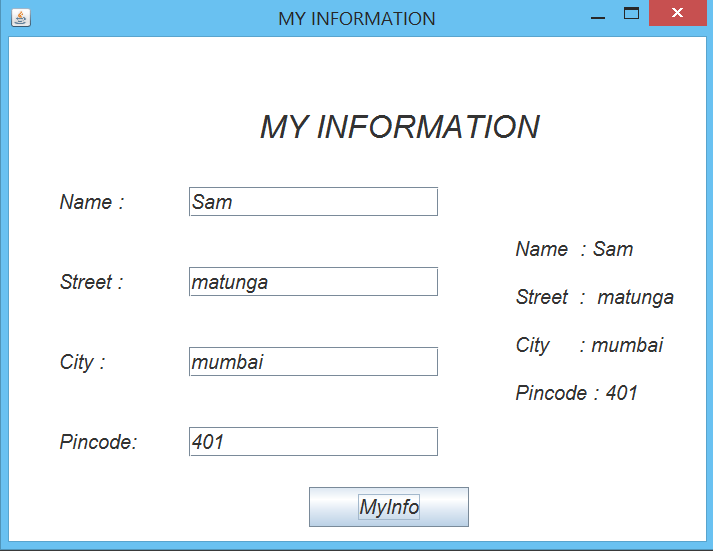
Related: –

